|
Techno
Text
|
|
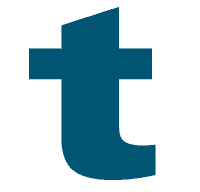
|
 Select
the Type Tool. Click on the document. Now you will see
the Type Options. Make a large letter. Choose the color
of text you want, in this case I choose this color blue. Select
the Type Tool. Click on the document. Now you will see
the Type Options. Make a large letter. Choose the color
of text you want, in this case I choose this color blue.
|
|
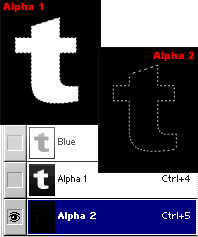
|
 Hold
down the Ctrl key (Mac: Command) and click on the type
layer to load the text as a selection. Switch to the
Channels pallet (Windows>Show Channels). Make
a new channel. Fill this selection with white. Now make
another new channel. You should now just have a selection
for your text (like shown) on this channel. Hold
down the Ctrl key (Mac: Command) and click on the type
layer to load the text as a selection. Switch to the
Channels pallet (Windows>Show Channels). Make
a new channel. Fill this selection with white. Now make
another new channel. You should now just have a selection
for your text (like shown) on this channel.
|
|
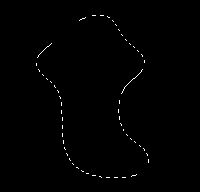
|
 Feather
the selection (Select>Feather) and use a value
of about 14. Feather
the selection (Select>Feather) and use a value
of about 14. |
|
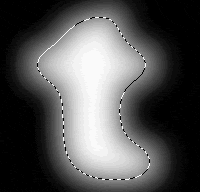
|
 Now
fill with 100% white (Edit>Fill). Deselect:
Ctrl-D (Mac: Command-D) Now
fill with 100% white (Edit>Fill). Deselect:
Ctrl-D (Mac: Command-D)
|
|
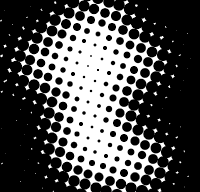
|
 Go
to Filter>Pixelate>Color Halftone. If you
are doing this with smaller text then you might want
to have a lower Pixel radius, the lowest you can go
is 4. For my size I entered 8 and clicked OK. Go
to Filter>Pixelate>Color Halftone. If you
are doing this with smaller text then you might want
to have a lower Pixel radius, the lowest you can go
is 4. For my size I entered 8 and clicked OK.
|
|
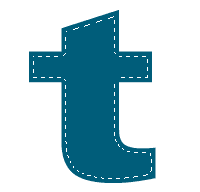
|
 Switch
back to the Layers Pallet. Click on the layer with the
Text. Now go to Layer>Type>Render. Hold
down the Ctrl key (Mac: Command) and click on the layer
with the type, this will make a selection for the text.
Now contract this selection by going to Selection>Modify>Contract
and enter about 3 or 4 and click OK. Smaller text contract
less, larger text contract more. This is just to make
a small edge on our text. Switch
back to the Layers Pallet. Click on the layer with the
Text. Now go to Layer>Type>Render. Hold
down the Ctrl key (Mac: Command) and click on the layer
with the type, this will make a selection for the text.
Now contract this selection by going to Selection>Modify>Contract
and enter about 3 or 4 and click OK. Smaller text contract
less, larger text contract more. This is just to make
a small edge on our text. |
 Go
to Filter>Render Lighting Effects. Make sure
"Alpha 2" is selected for the Texture Channel. Make
a spotlight and point it down from the top to center.
Move the Material Plastic down to �50, this gives a
nice result. Try and match your settings close to mine
as you can. Make your spotlight wide enough giving the
text light all around it. After you got it, click OK. Go
to Filter>Render Lighting Effects. Make sure
"Alpha 2" is selected for the Texture Channel. Make
a spotlight and point it down from the top to center.
Move the Material Plastic down to �50, this gives a
nice result. Try and match your settings close to mine
as you can. Make your spotlight wide enough giving the
text light all around it. After you got it, click OK.
|
|
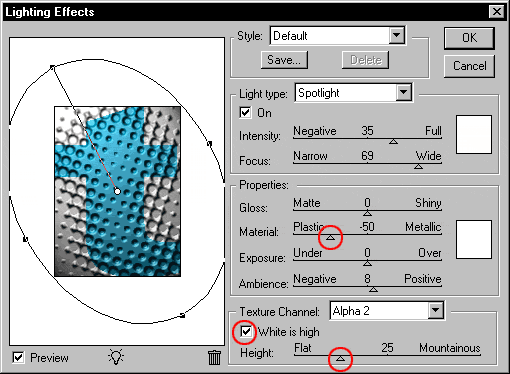
|
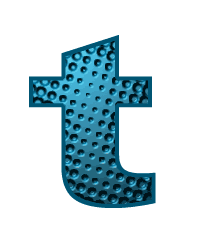 |
 Deselect Selection:
Ctrl-D (Mac:Command-D) Deselect Selection:
Ctrl-D (Mac:Command-D)
|
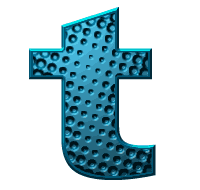 |
 Ok now use
the Layer effect to make a bevel. Go to Layer>Effect>Bevel
& Emboss. A good tip for the highlight color
is to choose the color of the text you have and then
make it much brighter. The settings below will give
you the sharp edged bevel. Ok now use
the Layer effect to make a bevel. Go to Layer>Effect>Bevel
& Emboss. A good tip for the highlight color
is to choose the color of the text you have and then
make it much brighter. The settings below will give
you the sharp edged bevel.
After
my Bevel I choose "Drop Shadow" from the pop up window.
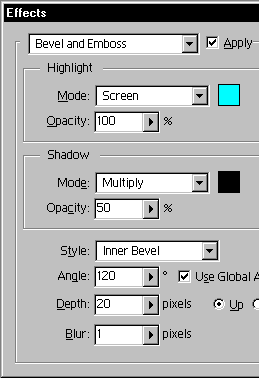
|
|

|
| |