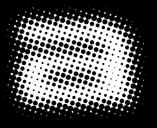1..This
might seem obvious to some experienced users of Photoshop, but
to
all of you who don't know - here's the trick.

2..I
am not sure polka dots is the common name for this, but well -
this is how
I call it (you can call it whatever you want).
3..After
creating a new image, bring up Channel Palette (Window>Show
Channels) and create a new channel by clicking a New Channel icon.
Now draw a rectangular selection and fill it with
white. That will be a base for our polka dots.
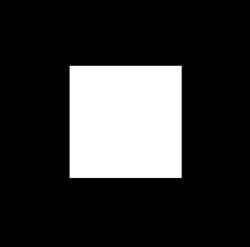
4..
Now, deselect and gaussian blur it all. Notice that as bigger
value of blur you use as deeper your polka dots will be. Our
techniques uses levels of gray to render the dots. I used value
of 20 here.
5..Very
good, now - remember polka dots are very customizable depending
on the shape of your channel.
Here I used rectangle just because it was quite easy to create.
Let's add some drama by twirling it a little bit (Filter>Distort>Twirl).
Hey, it's quite a nice thingie by itself, right?
Something very spacy.
Ok let's continue.
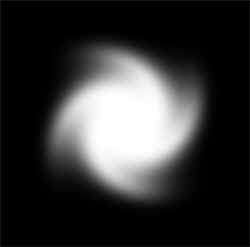
6..Some
people offer to use mode conversion to create dots, but that's
inconvenient, right.
Let's use Color Halftone filter. (Filter>Pixelate>Color
Halftone).
I used default settings in this example, but of course you can
try to play with settings (Max. Radius).
Using it you can increase/decrease size of the biggest dot and
of course all other.
7..Woohoo!
We've got it. It also might produce small unneeded pixels around
the image. Just delete those.
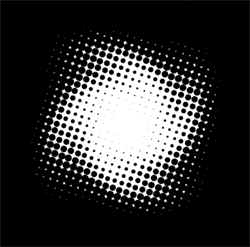
8..
Ok, now we have a channel of our polka dots. Switch to RGB channel,
I'll show you how to use that in designs.
9..Fill
your image with nice blue color. It can contain anything actually,
even a texture. Just make sure you don't get messed with layers.
10..Select>Load
Selection>#4
11..Pick
up a lighter color and fill the selection (Edit>Fill..).
Quite stylish, huh?
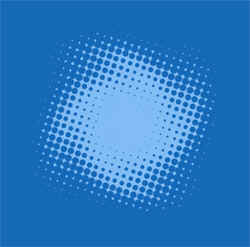
12..Finish
your artwork by putting some stylish type there, stroking it (Edit>Stroke)
and drop a shadow (you know how to do that, don't you).
13..Don't
forget about the style!

14..Depending
on the shape of your channel, you can achieve different effects
(you can even use type here!). Check out. these samples