|
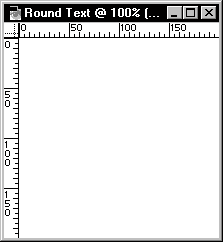
|
Text
around a Circle
If
you need to do circled text in Photoshop 5, here's a way.
This is a Intermediate level Tutorial. |
 Make
a new 200x200 image. Make sure Rulers is on and Snap to
Guides is checked under the View Menu. Make
a new 200x200 image. Make sure Rulers is on and Snap to
Guides is checked under the View Menu. |
|
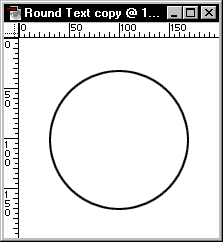
|
 Stroke
a Elliptical marquee about 2 pixels in the middle of the
image. This is how: Select the Elliptical Marquee, then
with a black foreground, go to Edit>Stroke and
enter 2, dot center and click OK. Stroke
a Elliptical marquee about 2 pixels in the middle of the
image. This is how: Select the Elliptical Marquee, then
with a black foreground, go to Edit>Stroke and
enter 2, dot center and click OK. |
|
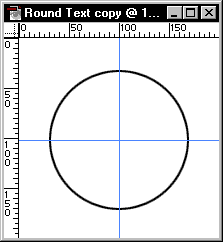
|
 Click
on the Rulers and drag out 2 Guides, one Vertical and one
Horizontal. Line them up in the middle of the circle, they
should snap into the correct place. Click
on the Rulers and drag out 2 Guides, one Vertical and one
Horizontal. Line them up in the middle of the circle, they
should snap into the correct place. |
|
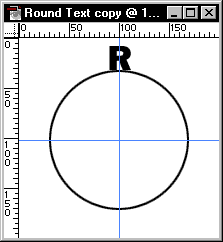
|
 Use
the Type Tool and make the first letter of the word. Place
the Letter on the very top of the circle like I have. Use
the Type Tool and make the first letter of the word. Place
the Letter on the very top of the circle like I have.
|
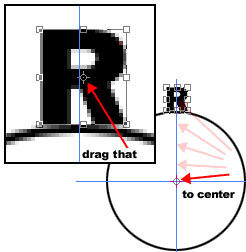 |
 Go
to Edit>Free Transform. Now set a new point of
origin by clicking and dragging it to the middle of the
circle like I have shown. It should snap in the very middle
of the circle. Go
to Edit>Free Transform. Now set a new point of
origin by clicking and dragging it to the middle of the
circle like I have shown. It should snap in the very middle
of the circle. |
|
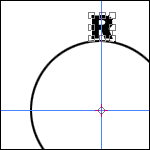
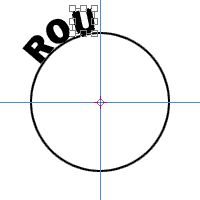
|
 Now
just rotate the letter and it should ride along the circles
edge. Don�t worry to much about the placement of the text,
we will get to that in the next step. Now
just rotate the letter and it should ride along the circles
edge. Don�t worry to much about the placement of the text,
we will get to that in the next step.
Continue
Step 4 on thru a few times until you have the full word.
|
|
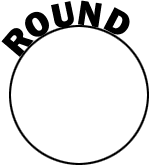
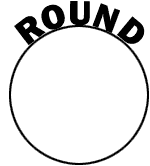
|
 After
I was done, my text was not centered on the circle. To fix
this, I linked all my Text Layers together, then went to
Edit>Free Transform once more, dragged the point
of origin to the middle of the circle, then rotated the
text so it was centered on the top. After
I was done, my text was not centered on the circle. To fix
this, I linked all my Text Layers together, then went to
Edit>Free Transform once more, dragged the point
of origin to the middle of the circle, then rotated the
text so it was centered on the top. |
|
Since
we can Edit Type in Photoshop 5, we can resize it with out
losing quality by linking the Type Layers and going to Edit>Transform>Scale.
|
|
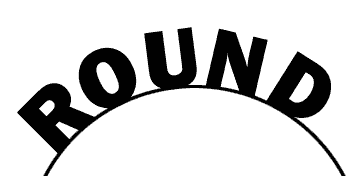
|